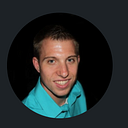UI in Unity: Sprite Sheets
When working in Unity with UI, most games use custom Sprite UI to add polish and details to their games for quality display using a Sprite Sheet.

We can import our custom UI sprint sheet we can use and also change the settings so that we can access the individual sprite properties by changing the Texture Type.
Once we do that, we want to import a package called 2D Sprite, so we can split our Sprite contents to individually access them for use.


Next, we can access our Sprite Mode from Single, to Multiple so we can modify the sprites in the Sprite Editor.

- One of the issues with this specific sprite we downloaded is that it uses a JPEG file format, and sprites are best handled with a PNG file format because of the use of Alpha value transparency. Hence, not able to remove the background color value by default, we would have to manually modify each UI Element here in a external program image editor.

So, we can still use this for now, for the sake of this example.

We can manually cut out or slice our sprite images we want to use and apply for our game UI.

When we have our sprite placed in our scene, we can also color match the background on our Main Camera component to use a Solid Color Display for color blending in the background of our game view.

Next we can make a Prefab (blue text), this will save the sprite data separately in a unique instance type so we can easily modify without losing its data.

Next, we will look at creating our own unique sprite interface menu so we can create function UI to interact with in the game view.