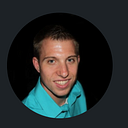Creating Landscape Splines in Unreal
In the previous articles we looked at creating Landscape Material and Landscape Hole Material.
This article we look at creating Landscape Splines to shape and form terrain features.
We will begin by going to the Landscape tool and selecting our Spline setting.
To create a spline path, we want to be on our selected layer, and we can create a new spline by pressing ctrl + left click.
In the details panel we can modify the spline settings to adjust slope height, width, and falloff ratios. To create a more consistent feature set with the splines within the environment we want.
We can individually modify our spline segments to simply edit our environment.
Once we click out our spline and adjust the settings we can select Segments and update the segment selected by Only Selected.
If we press the G key, we can hide the splines to visualize the updated spline area we made.
And here we have our Spline created with the Landscape tools.
Next, we will save our lanscape data with the Heightmap tool. To allow for exporting and importing our level data as a png file to where we can also modify in an external program like Photoshop to change the gray values, darker value having lower height, and brighter values having higher height.