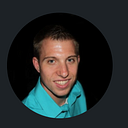Creating Heightmaps in Unreal
In the previous article, we made Landscape Splines within our environment.
This article will show how we can export and import heightmap data to save our world data into png files.
We will first export our file, so we have a master version.
We can select to export edit layers, or export the heightmap data separate.
- Note: If we have edit layers that have materials, we must export them to have our data because we made an edit layer with the materials under the same file data. Creating new layers can be effective to export individual data too.
We will add a file name to export as our master png file.
And when we re-import the file, it will look something like this with the terrain grid shown.
So we’ve made a change to the landscape here, and lets say we want to go back to before, we can take this landscape edit and export it as a new instance of the png file, so this will be terrain 2.
To import the original heightmap we can simply go to import settings of heightmap and select import from the file we saved it as for terrain 1.
If we like the other changes, we can import that file as well.
So when working with teams, it’s a best practice to have a original master copy of the landscape heightmap, so revisions can be done in separate instances without overriding the original master content.
Now, we have an effective workflow to where we can make changes and export or import our heightmap data to finalize our desired results.
Next, we’ll work on the landscape a bit more, and add some prototype features for this world.